Web Services Administrator user is a special user that has access to configurations and information not allowed for normal users. It is highly recommended that Web Services Administrator permission is not granted to any employee in the SAP Concur instance.
In order to create a Web Services Administrator user you need to have Concur Administrator or Concur Expense Administrator with Employee Administrative permissions.
Note: Web Services Administrator user can also be created for you by SAP Concur support team. In which case you just need to log a new ticket in SAP Concur Helpdesk.
Click Administration and then Setup. Select Users from the menu on the left and click Create/Edit User. You will see the following screen.
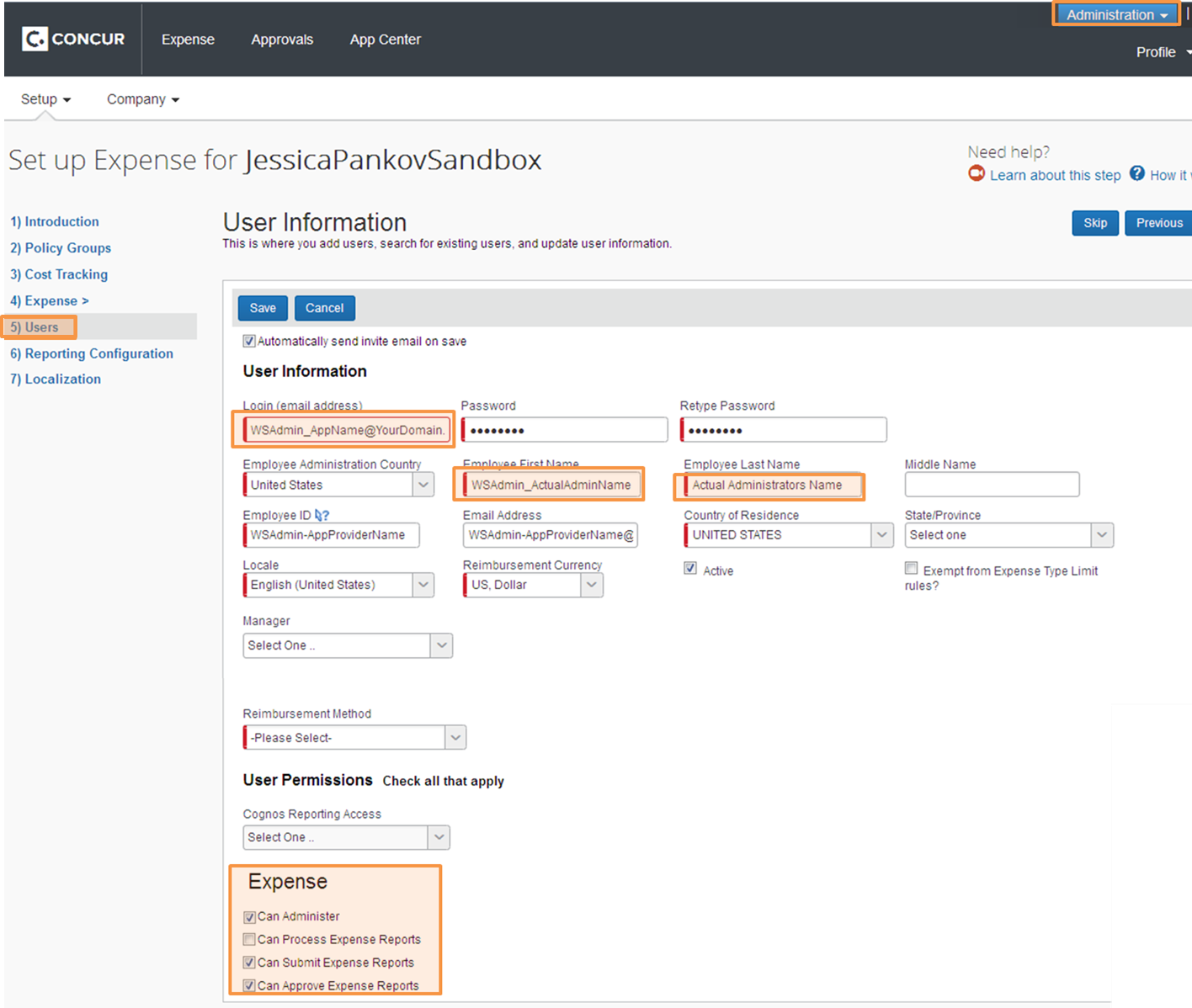
Insert the following data.
Then click Save and login to SAP Concur with this new user once to activate the account.
Send the credentials for the Web Service Administrator user to EmailXpenC via the Web Service Administrator Registration Link. If you don't have the link or it is lost, please contact our support and ask to send you a new link.
Click Administration and then Company Admin. Click Add New User. You will see the following screen.
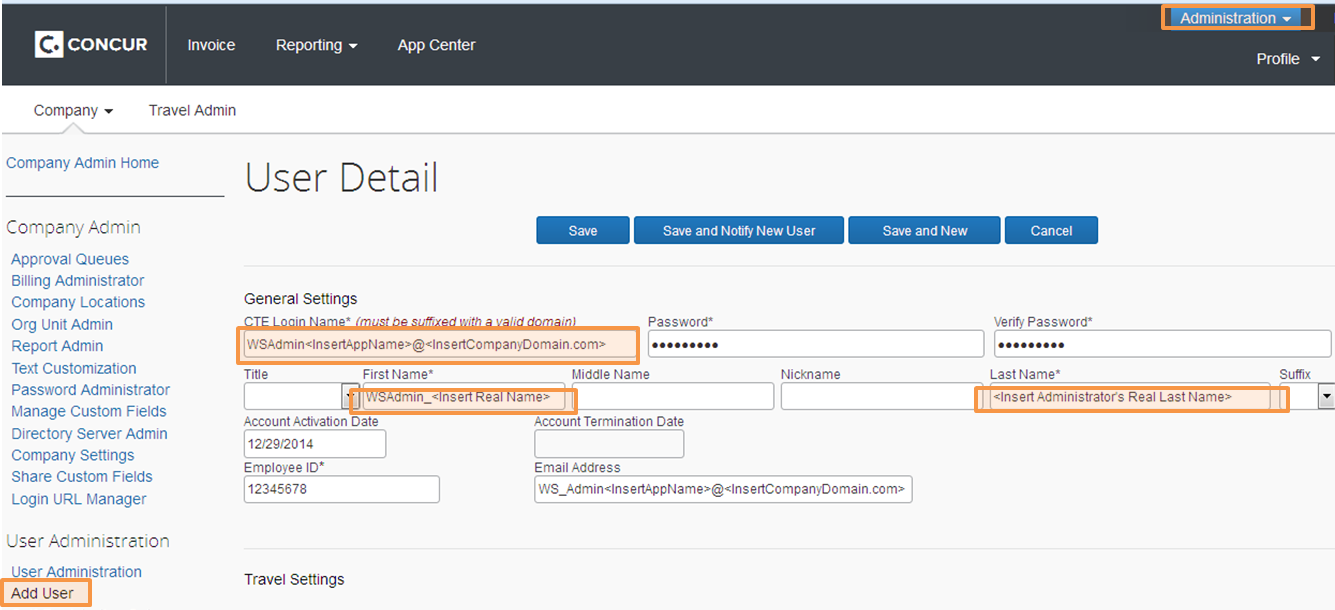
Insert the following data.
Then click Save. Next click User Permissions in the left side menu.
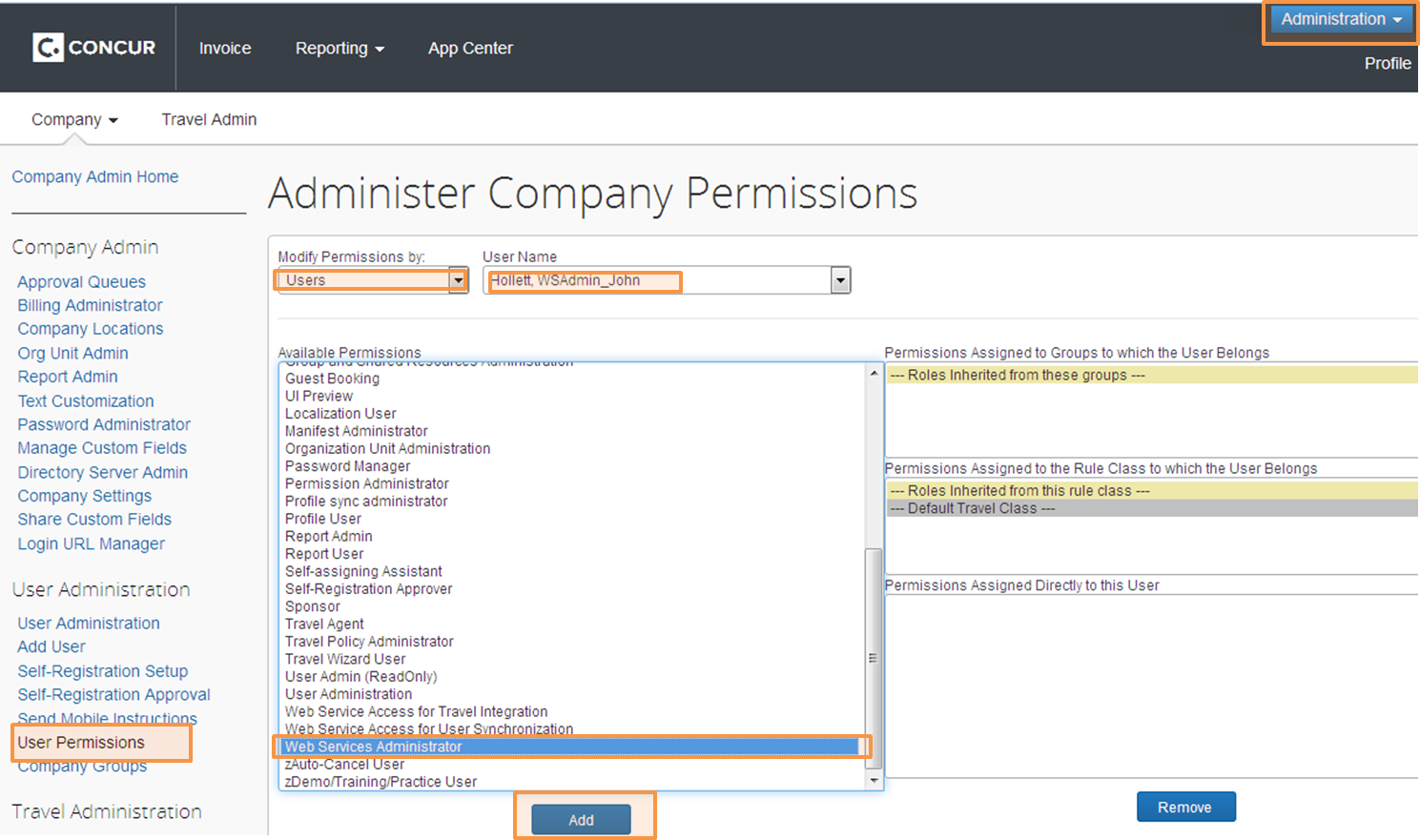
Find the WSAdmin user you just created and select Web Services Administrator from the permission list and click Add.
Ensure that the WSAdmin user has also the Expense User role activated.
Then you need to login to SAP Concur with these credentials once to activate the account.
After activating the account, send the credentials for the Web Service Administrator user to EmailXpenC via the Web Service Administrator Registration Link. If you don't have the link or it is lost, please contact our support and ask to send you a new link.
Marko Leppävuori, CEO
Marko.L@globexpenc.com
Mika Mustalahti, CTO
Mika.M@globexpenc.com